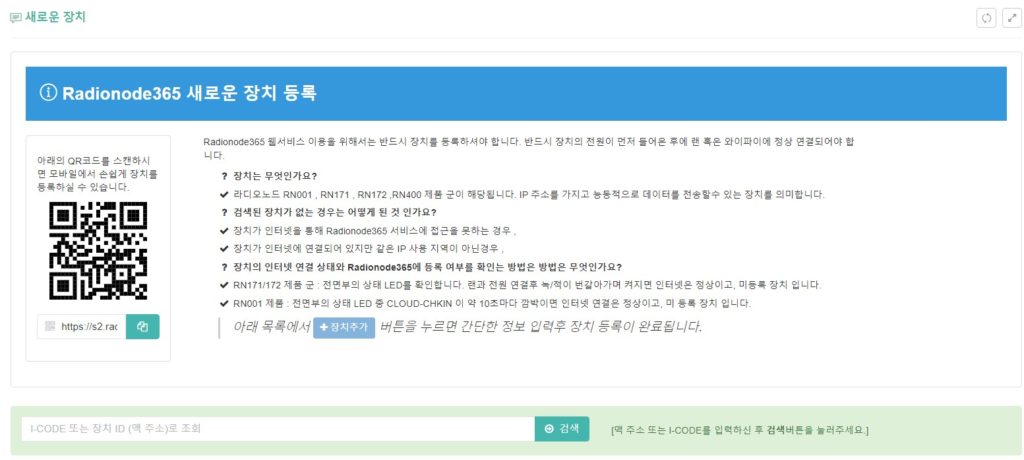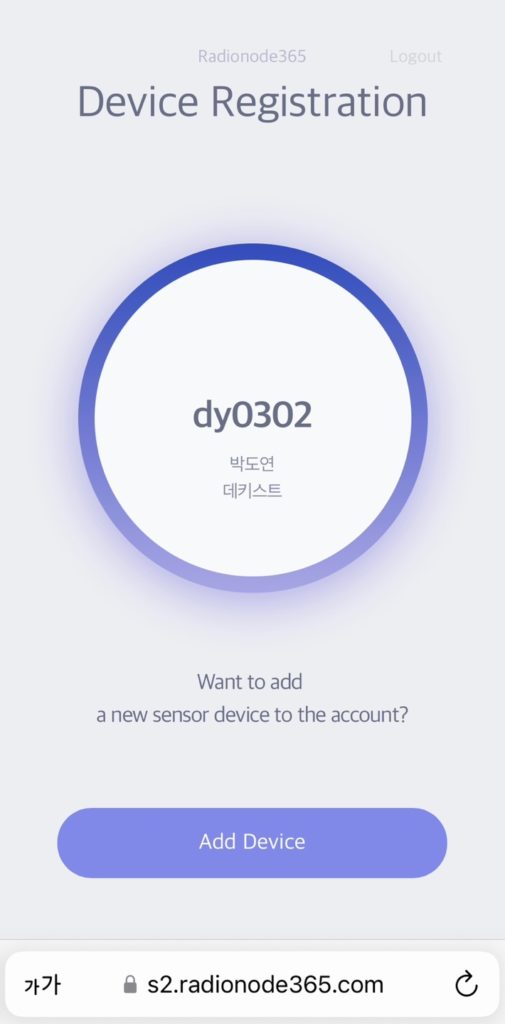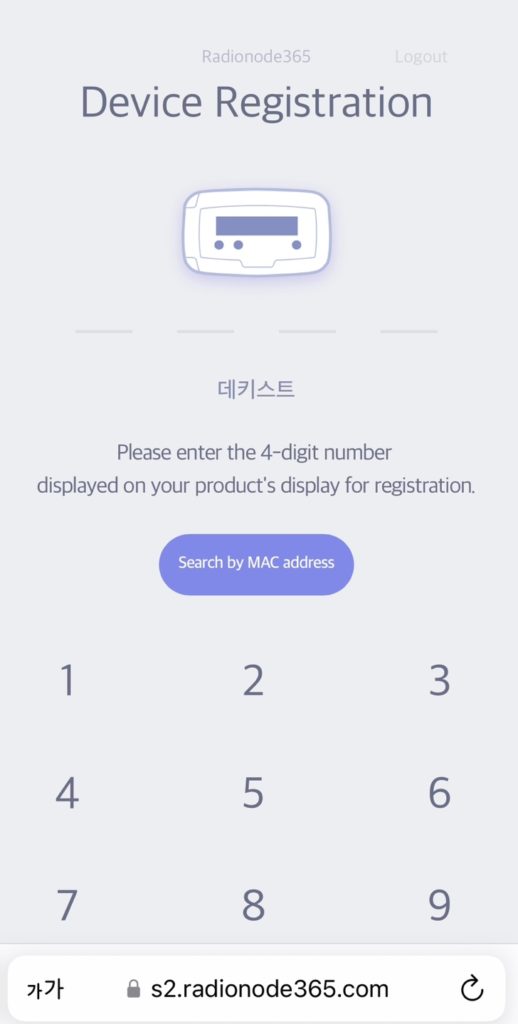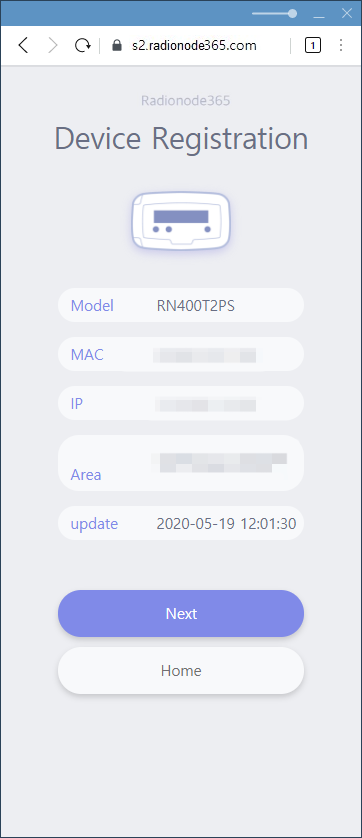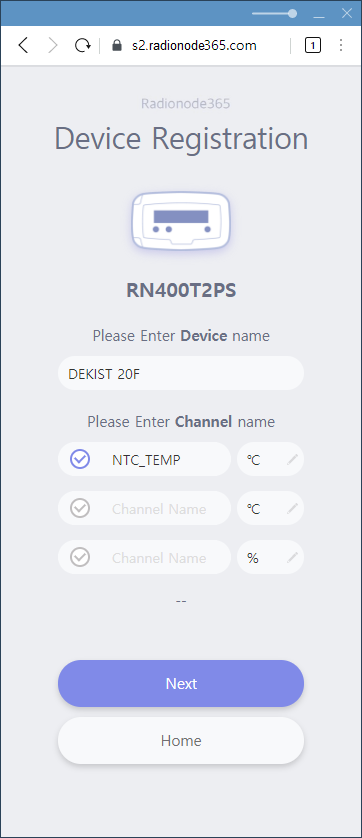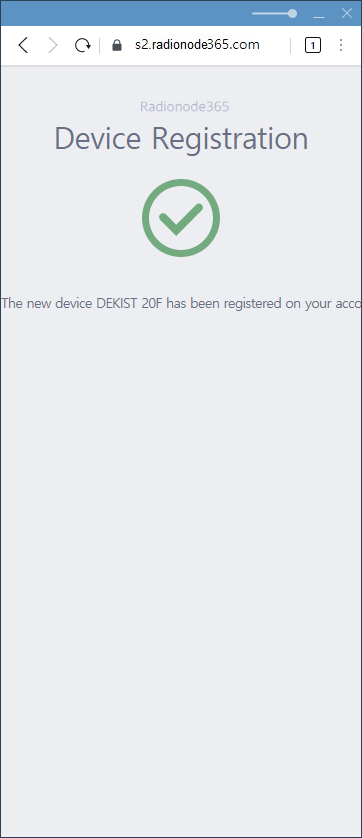Thank you for purchasing DEKIST Radionode365.
Radionode365 is a proprietary registered trademark of DEKIST Co., Ltd., and is a subscription software developed, operated and managed by the company for the purpose of cloud-based sensor data monitoring.
If the device's network connection is normal and you have subscribed to the Cloud Radionode365 service plan, you can register the device to Radionode365 to experience various services.
If you do not have an account, please create a new one by referring to 'Membership' below.
Key Terms: i-code, MAC address, device, channel, registration
1. Check the i-code
Radionode products are connected to the Radionode365 cloud through the Internet through Ethernet, WiFi, LTE, etc. 연결When done, the screen on the front of the product is displayed. i-Codeis activated.
The i-Code is a virtual, one-time, four-digit number given to the device by Radionode365.
Precautions!
The i-Code is changed on a 365-hour basis from the time the last data was sent to Radionode24.
If you do not register on Radionode365 with the i-Code screen turned on, the i-Code text disappears after an hour. (If RADIONODE17 is selected as Destination of HTTP Server in RN365x)
1-1. RN400
Products BootWhen done, the display shows 'i-code' and 'MAC address' as shown in the figure below. RepetitivelyIs displayed as
If i-code is not activated ※ RN400 installation guidePlease check again.
1-2. RN17x
- After completing the network setting, first connect the UA product to the RN17X.
- When the power is applied, a melody sounds while booting.
- When the network is connected normally, the phrase ICod (i-Code) and 4 digits are activated in two lines on the front screen, respectively, as shown in the picture below.
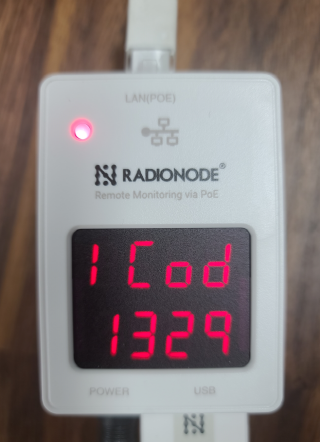
If i-code is not activated, please check the device installation guide below again.
※ RN171 installation guide
※ RN172 installation guide
2. Enter the registration screen
2-1. Link access – Mobile environment
When you register as a member, we will send you a device registration link via text message or e-mail.
When accessing the link on mobile, the 'Device Registration' setting window is activated.
If it is not connected, please register in the PC environment.

2-2. PC environment
- Subscribed Radionode365 service planLog in to access.
- ' on the left side of the main screenDevice Settings/New Device'를 선택 합니다.
- QR-CodeClick on the part marked with , or by mobile QR-Code 스캔to do.
3. Register devices and channels
- ' at the bottom of the center of the screen.'Add Device' Select the button.
- Activated i-code on the device's OLED screen 4-digit numberin the blank.
- BeerYou can also register the device with - Select 'Search by Mac Address'
- registration device Model, MAC, IP, Region, Update Timeis displayed.
- Click the Next button Device name, The name of the channel, unit를 설정 합니다.
- Click the Next button to complete the registration.
- Device And 채널Confirm that you are registered with this Radionode365.
4. Using various functions
When devices and channels are successfully added to Radionode365, it is recommended to select and use dashboards, data views, reports, alarms, etc.
For detailed explanation, please refer to the manual below.
Radionode365 Manual
key terms
- MAC Address: Media Access Control Address
- Device: A device that has a physical channel and transmits the sensor value received through the channel to the server
- Channel: A place to receive a value from a sensor that detects a signal source or a place to convert an analog signal into a digital signal and send it to the device
- Registering: Checking networked devices and uploading them correctly to Cloud Radionode365